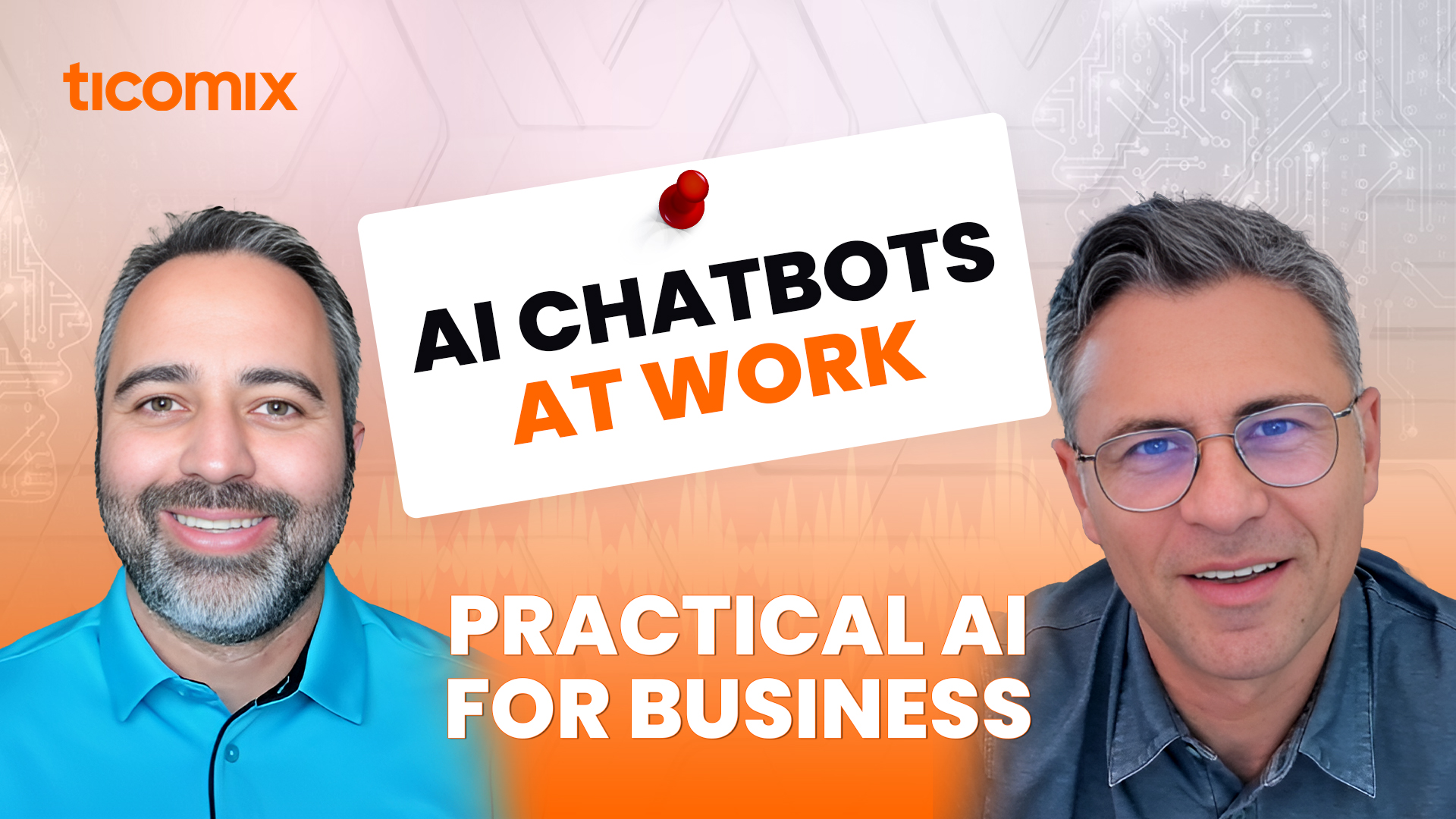AI chatbots are transforming workplace efficiency, and setting one up is simpler than you might think. In their latest video, Mark and Sebastian from Ticomix demonstrate how they used Microsoft Copilot Studio to build an HR chatbot in Teams called People Pulse. They’re happy to report that this process is low-cost, easy to implement, and actually kind of fun. If you’re looking for ideas to get started with bots, or want to learn how to build an AI chatbot on your own, you’re in the right place.
What is an AI Chatbot?
An AI chatbot is a virtual assistant that can interact with users through text-based conversations. It uses artificial intelligence to understand questions, retrieve relevant information, and provide responses in real time. When it comes to HR, for example, AI chatbots are trained on company policies, benefits, and other HR-related content, allowing employees to quickly access the information they need without waiting for human assistance.
Why Build an HR Chatbot?
Employees frequently ask the same HR-related questions: “What are the company holidays?” “Where can I find our remote work policy?” “What benefits do we offer?” Instead of HR staff answering these repeatedly, an AI chatbot can provide instant, accurate responses by referencing company policies. Employees can ask HR-related questions, and the bot pulls the correct answers straight from official documents.
AI Chatbot Cost and Implementation Time
One of the biggest advantages of this chatbot is its cost-effectiveness. At about one penny per response, the monthly expense is minimal. For example, if 100 employees each ask three questions per month, the total cost is just $3 per month.
Setting up the chatbot takes only a few hours, so there’s nothing to stop organizations using Microsoft 365 and Teams from giving this time-saving technology a try.
Why This Matters for Your Business
Trying out a chatbot like Mark and Sebastian did is an excellent entry point into workplace AI. Not only does it streamline HR communication, but it also introduces employees to AI-powered efficiency in a practical way. If you’re looking for an easy way to start integrating AI into your workflow, this is a great first step.
For detailed instructions, see below or download our guide.
How to Build an AI Chatbot in Microsoft Teams
Creating a Custom HR Copilot Agent Using Copilot Studio with SharePoint Integration (Teams Deployment)
This guide provides step-by-step instructions to create an HR Copilot agent using Microsoft Copilot Studio, integrate it with a SharePoint folder to assist employees with HR-related inquiries efficiently, and deploy it to Microsoft Teams.
Step 1: Prepare Your SharePoint Content
- Organize HR Documents: Create a dedicated SharePoint folder for HR documents.
- Ensure Up-to-Date Content: Regularly update documents to cover relevant topics like company policies, benefits, and procedures.
- Use Clear Naming Conventions: Adopt consistent file names and folder structures (e.g., ‘Policies,’ ‘Benefits,’ ‘Onboarding’).
- Maintain Searchable Formats: Ensure documents are in formats like PDF or Word; avoid scanned images of text.
- Implement Version Control: Use a system to track changes, ensuring employees access the most current information.
Step 2: Access Copilot Studio
- Navigate to Copilot Studio: Visit Copilot Studio.
- Sign In: Use your Microsoft Entra ID credentials to log in.
Step 3: Create a New Agent, Define Instructions, and Configure Knowledge Sources
- Initiate Agent Creation: Click Create and select New agent.
- Skip Conversational Setup: In the top right corner, click Skip to configure.
- Name and Language: Provide a name (e.g., “HR Support Agent”) and set the primary language.
- Describe the Agent:
- Purpose and Tone: In the Describe tab, outline the agent’s role and conversational style.
- Example Description: “An HR assistant designed to help the team with HR-related queries and tasks, providing accurate and friendly assistance.”
- Set Agent Instructions: After the description, input the following instructions to start:
Provide HR-related assistance strictly based on the content provided. Answer only questions about company policies, benefits, procedures, and HR processes. Assist with onboarding-related inquiries and provide guidance on company resources.
Only use the provided company documentation as your source. Do not generate, infer, or retrieve information beyond what is explicitly available. If the requested information is not available in the provided content, respond with: “I’m here to assist with HR-related inquiries based on company-provided information. Unfortunately, I cannot provide assistance on this topic.”
If a question does not relate to HR, policies, or onboarding, do not attempt to answer it. If the query is about technology, general knowledge, current events, products, or services, respond with: “I’m here to assist with HR-related inquiries. Please refer to the appropriate department or official sources for this information.”
Example questions you should not answer:
- “How do I install the latest version of Microsoft Word?”
- “Where can I purchase a new MacBook?”
- “Who is the CEO of Tesla?”
Maintain a professional, clear, and supportive tone. Personalize responses when relevant while staying within provided HR content. Use warmth and encouragement where appropriate but avoid being overly casual.
Do not give legal, financial, or medical advice under any circumstances. If a user requests such advice, respond with: “I’m unable to provide legal, financial, or medical advice. Please consult the appropriate professional for guidance.”
Keep responses concise while ensuring they are accurate and helpful. Do not provide speculative or unnecessary information.
- Configure Knowledge Sources:
- Click Add knowledge and choose SharePoint content.
- Specify SharePoint Folder: Enter the SharePoint folder URL or use the file picker to select it.
- Confirm Integration: Allow access to the HR knowledge base.
- Create the Agent: Click the Create button in the top right corner.
Step 4: Test Your Agent
- Simulate Inquiries: Use the Test your agent chat panel to pose various questions.
- Variety of Tests:
- Direct Questions: Queries answerable from a specific document.
- Indirect Questions: Queries requiring synthesis from multiple documents.
- Out-of-Scope Questions: Ensure the agent appropriately declines to answer irrelevant queries.
- Ambiguous Questions: Test the agent’s ability to seek clarification.
- Source Citation Requests: Verify correct citation of source documents (if configured).
- Review Responses: Ensure the agent references SharePoint documents accurately.
- Refine Settings: Adjust knowledge settings and instructions as needed.
- Maintain Professional Tone: Ensure responses are professional and helpful.
Step 5: Deploy and Test the Agent in Microsoft Teams
- Watch this video for detailed deployment and testing instructions: How to Publish Copilot to Microsoft Teams
By following these steps, your HR Copilot agent will be fully integrated into Microsoft Teams, enabling employees to access HR-related assistance directly within their workflow. For additional resources and support, visit Copilot Studio Documentation.
Ready to Build Smarter Software?
aAt Ticomix, we specialize in creating custom software solutions that align with your business goals. Whether you need to optimize workflows, integrate automation, or build from the ground up, our team is here to help. Contact us today to discuss your project and see how we can turn your vision into reality.